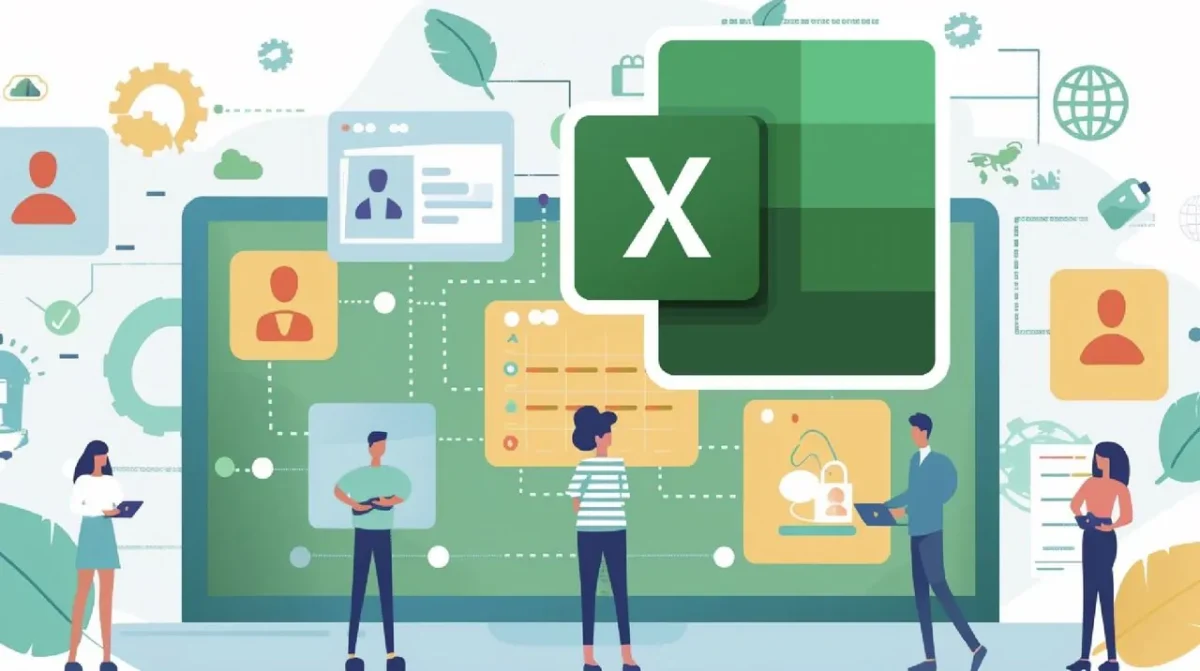
Build Excel CRM Software Imagine if you could bridge that gap—transforming a tool you already know, like Excel, into a powerful, fully customizable Customer Relationship Management (CRM) system. It might sound ambitious, but Excel’s hidden potential goes far beyond rows and columns. With features like Power Query, dynamic formulas, and custom data types, you can build a CRM that’s tailored to your business needs—all without writing a single line of code. The result? A solution that’s as flexible as your imagination and as cost-effective as it gets. Why settle for off-the-shelf tools when you can create something uniquely yours?
My Online Training Hub uncover how to turn Excel into a streamlined, automated CRM capable of managing customer data, tracking leads, and generating actionable insights. From preparing clean, structured datasets to building dynamic reports and automating updates, this guide will walk you through every step of the process. Along the way, you’ll discover how Excel’s adaptability can rival even the most sophisticated CRM platforms, giving you control over your workflows without the need for expensive software or technical expertise. By the end, you might just see Excel in an entirely new light—not as a spreadsheet tool, but as the backbone of your business strategy.
Build Excel CRM Software
TL;DR Key Takeaways :
- Excel can be transformed into a customizable CRM system using features like Power Query, custom data types, and dynamic formulas, eliminating the need for coding or third-party software.
- Clean and structured data is the foundation of an effective CRM, with tools like Power Query allowing data import, cleaning, and transformation from various sources such as CSV files and databases.
- Custom data types in Excel allow for efficient organization of customer records by grouping related information into expandable fields, improving usability and navigation.
- Dynamic reports and filtering capabilities enable actionable insights, allowing businesses to track leads, monitor sales performance, and prioritize opportunities effectively.
- Automation through Power Query ensures real-time updates and reduces manual effort, while Excel’s flexibility allows the CRM techniques to be applied to other business areas like inventory and HR management.
1: Prepare and Import Your Data Build Excel CRM Software
The foundation of any successful CRM lies in clean, well-organized data. Start by consolidating customer details, interactions, and sales opportunities into structured tables. Excel offers robust tools to import data from various sources, including:
- CSV files for exporting and importing data from other systems.
- Databases such as SQL or Access for more complex data sets.
- Online platforms like CRM software or cloud-based tools.
Use Power Query to clean and transform this data. For instance, you can remove duplicates, standardize date formats, and filter out irrelevant information. This ensures your CRM is built on accurate, actionable data from the outset. A well-prepared dataset not only improves efficiency but also reduces errors in subsequent steps.
2: Create Custom Data Types Build Excel CRM Software
Excel’s custom data types allow you to organize and simplify your data by grouping multiple columns of related information into a single, expandable field. This feature is particularly useful for managing customer records, which may include:
- Contact details such as phone numbers and email addresses.
- Industry information to categorize customers by sector.
- Recent interactions like meeting notes or follow-up dates.
By collapsing this information into one cell, you save space and make your data more navigable. Custom data types also enable you to access key details quickly without scrolling through extensive rows and columns. This functionality enhances usability and ensures that critical information is always at your fingertips.
Build Excel CRM Software Customer Relationship Management 2025
Step 3: Build Excel CRM Software Build Dynamic Reports
Dynamic reports are essential for converting raw data into actionable insights. Excel’s advanced formulas and tools, such as `FILTER`, `XLOOKUP`, and dropdown lists, allow you to create reports that adapt to your queries. For example:
- Use a dropdown menu to select a customer and instantly display their details, including recent interactions and open opportunities.
- Incorporate the `IFERROR` function to handle missing or incomplete data gracefully, making sure your reports remain functional and error-free.
Dynamic reports reduce manual data entry, minimize errors, and ensure that your insights are always up-to-date. These reports can be customized to display metrics such as sales performance, customer engagement, and lead conversion rates, providing a comprehensive view of your business operations.
Step 4: Track Active Leads
Tracking active leads is a critical component of any CRM system. Excel’s filtering capabilities allow you to create focused reports that highlight high-priority customers and opportunities. You can filter data based on criteria such as:
- Customer status to identify active, inactive, or new clients.
- Industry to focus on specific market segments.
- Opportunity stage to monitor the progress of sales leads.
These filtered reports can display key fields like contact information, opportunity value, and expected close dates. By prioritizing your efforts based on actionable data, you can improve sales outcomes and allocate resources more effectively. This targeted approach ensures that no opportunity is overlooked.
Step 5: Automate Updates
Automation is one of the most powerful features of an Excel-based CRM. With Power Query, you can refresh your data with a single click, making sure that your reports always reflect the latest information. Additionally, you can configure your CRM to automatically adjust to changes in the source data, such as:
- New customer entries added to your database.
- Updated opportunity details reflecting changes in sales pipelines.
This eliminates the need for manual updates, saving time and reducing the risk of outdated or inaccurate data. Automation not only streamlines your workflow but also ensures that your CRM remains reliable and efficient as your business grows.
Step 6: Expand Beyond CRM
The techniques used to build your CRM can be applied to other areas of your business. Excel’s flexibility allows you to create reusable, automated solutions for managing various types of data. For example:
- Product databases to track inventory, pricing, and stock levels.
- Employee records to manage HR data such as performance reviews and training schedules.
- Inventory systems to monitor supply chain activities and reorder levels.
By mastering these tools, you can unlock new possibilities for data management and analysis across multiple domains. Excel’s adaptability ensures that your solutions are tailored to your specific needs, providing a cost-effective alternative to specialized software.
Maximize Excel’s Potential
Transforming Excel into a CRM system is a practical and efficient way to manage customer data without the need for coding or external software. By preparing and cleaning your data, creating custom data types, and building dynamic reports, you can develop a robust system that adapts to your business requirements. Automation ensures that your CRM stays up-to-date, while Excel’s versatility allows you to extend these techniques to other areas of your operations. With these tools, you can streamline workflows, enhance decision-making, and gain deeper insights into your data, empowering your business to thrive in today’s competitive landscape.
Also Like This Software !!!! Download Link