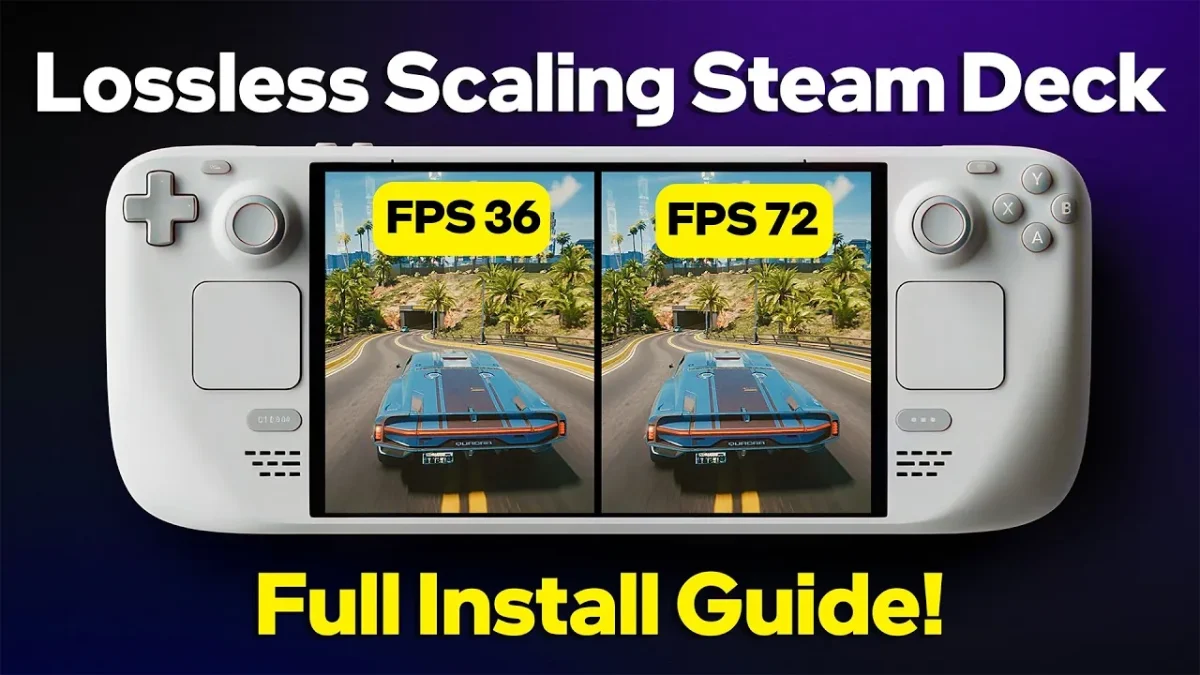
Lossless Scaling Steam Deck Imagine playing your favorite single-player titles with buttery-smooth performance, all while your handheld console handles the action effortlessly. For many gamers, the Steam Deck’s portable power is already impressive, but it’s not without its limits—especially when it comes to demanding games. Enter the Lossless Scaling app, a innovative tool that promises to unlock untapped performance potential. With the right setup, this app can transform your gaming experience, making laggy gameplay a thing of the past.
In this exploration, ETA prime uncovers how Lossless Scaling works and why it’s a must-have for Steam Deck enthusiasts. You’ll learn how this $7 app uses smart resolution upscaling to boost your frames per second (FPS), sometimes by as much as 80%, without noticeable dips in visual quality. From setup tips to optimization tricks, we’ll guide you through everything you need to know to make the most of this tool. Whether you’re looking to enhance performance in graphically intense games or simply want smoother gameplay on the go, this guide will help you unlock the full potential of your Steam Deck. After all, who says you have to choose between performance and visuals?
Boost Lossless Scaling Steam Deck Performance
TL;DR Key Takeaways :
- The Lossless Scaling app, available for $7 on Steam, enhances gaming performance by upscaling lower-resolution frames in real time, significantly boosting FPS, especially in single-player games.
- To set up the app on the Steam Deck, users must switch to desktop mode, install Decky Loader, and configure the Lossless Scaling plugin for seamless integration.
- Optimizing the app involves switching to the Linux beta version, adding custom launch options, setting the flow scale to 2x, and allowing performance mode for smoother gameplay.
- Testing shows substantial FPS improvements, such as increasing from 30 to 54 in games like Spider-Man 2, making it ideal for less demanding games or lower graphical settings on the Steam Deck’s compact display.
- While effective, the app has limitations, such as struggles with higher scaling settings in demanding games and inconsistent results in some titles, making it best suited for single-player or less intensive games.
Understanding Lossless Scaling Steam Deck
The Lossless Scaling app, available on Steam for $7, is a specialized tool designed to upscale lower-resolution frames in real time. By doing so, it can significantly enhance your frames per second (FPS), sometimes even doubling them in compatible games. This makes it an excellent choice for single-player titles where input latency is less critical. However, it’s important to note that the app may not be ideal for online multiplayer games due to the potential for increased input lag.
The app works by dynamically adjusting the resolution of your games, allowing the Steam Deck’s hardware to focus on performance while maintaining acceptable visual quality. This approach is particularly effective for the Steam Deck’s smaller display, where minor reductions in resolution are less noticeable.
Setting Up Lossless Scaling Steam Deck
To get started with Lossless Scaling, you’ll need to switch your Steam Deck to desktop mode, which provides access to the necessary tools for installation. Follow these steps to set up the app:
- Press and hold the power button on your Steam Deck, then select the option to switch to desktop mode.
- Download and install Decky Loader, a plugin manager for the Steam Deck. During installation, you may be prompted to set up a system password.
- Use Decky Loader to locate and install the Lossless Scaling plugin. Alternatively, you can enable developer mode to manually install plugins if preferred.
Once installed, the app is ready for configuration. These steps ensure the app integrates seamlessly with your Steam Deck’s operating system and games.
How to Enable Lossless Scaling On Your Steam Deck
Optimizing Lossless Scaling for Performance
After installing the Lossless Scaling app, configuring it properly is essential to maximize its benefits. Here’s how to fine-tune the app for optimal performance:
- Switch the app to its Linux beta version for improved compatibility with the Steam Deck’s operating system.
- Add custom launch options for each game to enable the Lossless Scaling feature. This ensures the app activates automatically when you start a game.
- Set the flow scale to 2x for a balance between performance and visual quality. While higher scaling options like 3x or 4x are available, they may not perform well in more demanding games.
- Enable performance mode to prioritize smoother gameplay over graphical fidelity, particularly in resource-intensive titles.
These adjustments allow you to tailor the app’s functionality to your preferences and the Steam Deck’s hardware capabilities, making sure a smoother and more enjoyable gaming experience.
Lossless Scaling Steam Deck Performance Improvements and Key Benefits
Testing has demonstrated that the Lossless Scaling app can deliver significant improvements in frame rates. For instance, games like Spider-Man 2 have shown FPS increases from 30 to 54, resulting in noticeably smoother gameplay. These enhancements are particularly valuable in single-player games, where consistent performance is crucial for an immersive experience.
The app is especially effective for less demanding games or when playing at lower graphical settings. On the Steam Deck’s compact display, the reduction in resolution is often imperceptible, making this tool an excellent choice for maximizing performance without sacrificing visual quality. By using the app, you can extend the capabilities of the Steam Deck’s hardware, making sure a more fluid gaming experience across a variety of titles.
Challenges and Limitations
While the Lossless Scaling app offers substantial benefits, it’s not without its limitations. The Steam Deck’s relatively modest APU may struggle with higher scaling settings, particularly in graphically intensive games. Additionally, some titles may not fully support the app, leading to inconsistent results or diminished performance gains.
To mitigate these challenges, focus on optimizing single-player games or less demanding titles. You can also experiment with in-game settings to find the right balance between performance and visual quality. Adjusting graphical settings such as shadows, textures, and anti-aliasing can further enhance the app’s effectiveness.
Unlocking the Potential of Your Lossless Scaling Steam Deck
The Lossless Scaling app is a valuable tool for Steam Deck users seeking to enhance their gaming performance. By following the setup and configuration steps outlined above, you can unlock higher frame rates and enjoy smoother gameplay, particularly in single-player experiences. While the app does have its limitations, its ability to optimize performance without significant sacrifices in visual quality makes it a worthwhile investment for those looking to get the most out of their Steam Deck.
Also Like This Software !!!! Download Link